How To Edit?
Editing content is quick and easy. Follow these steps to make updates or improvements to any page in the Hasbara documentation.
1. Open the Page
Go to any page in the documentation and click the Edit this page button at the top-right corner.
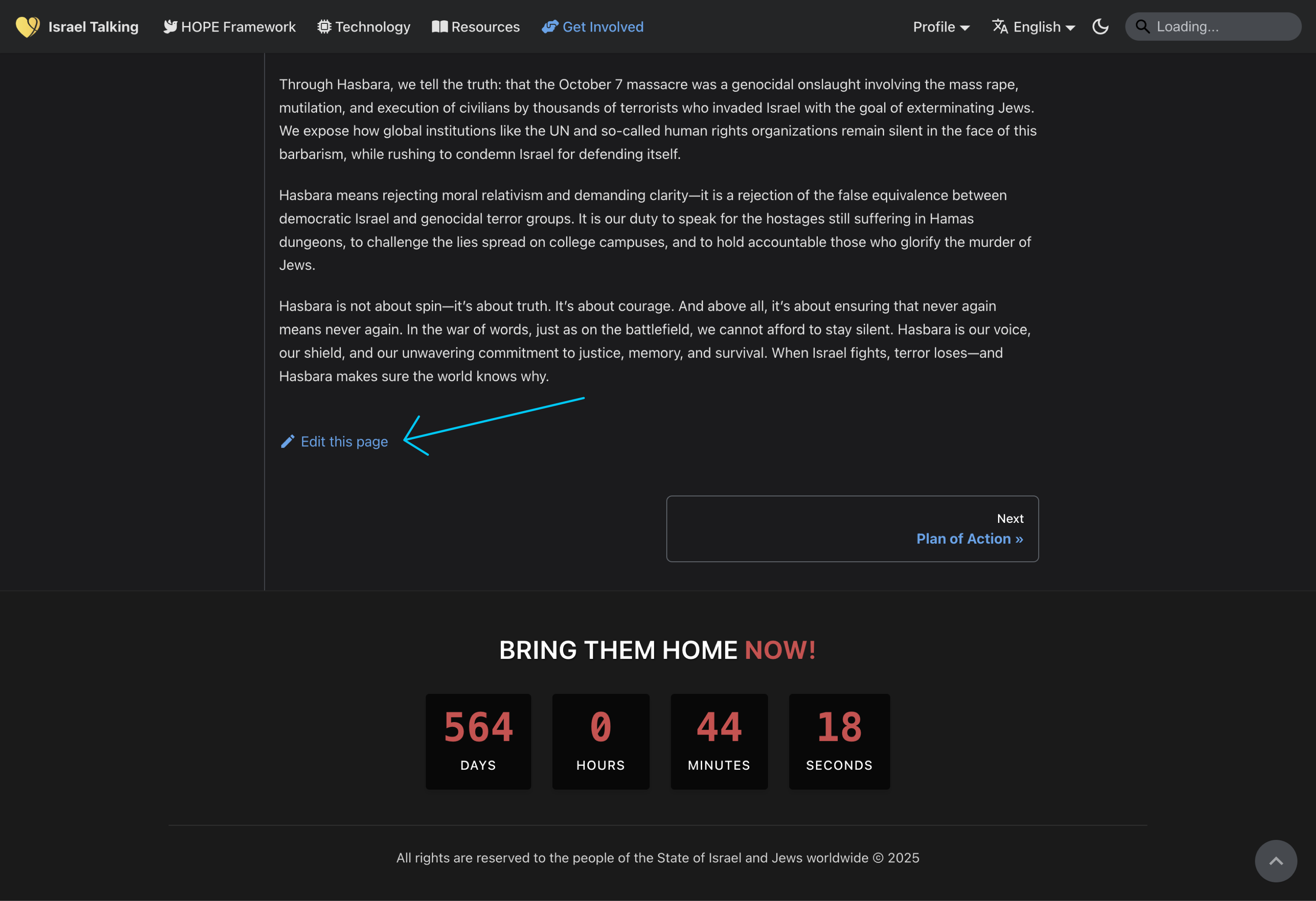
This will take you to the editor interface.
2. Make Your Edits
Inside the editor, you can:
- Update existing content
- Add new sections
- Format text using Markdown syntax
- Leverage advanced integrations for media, code blocks, and more
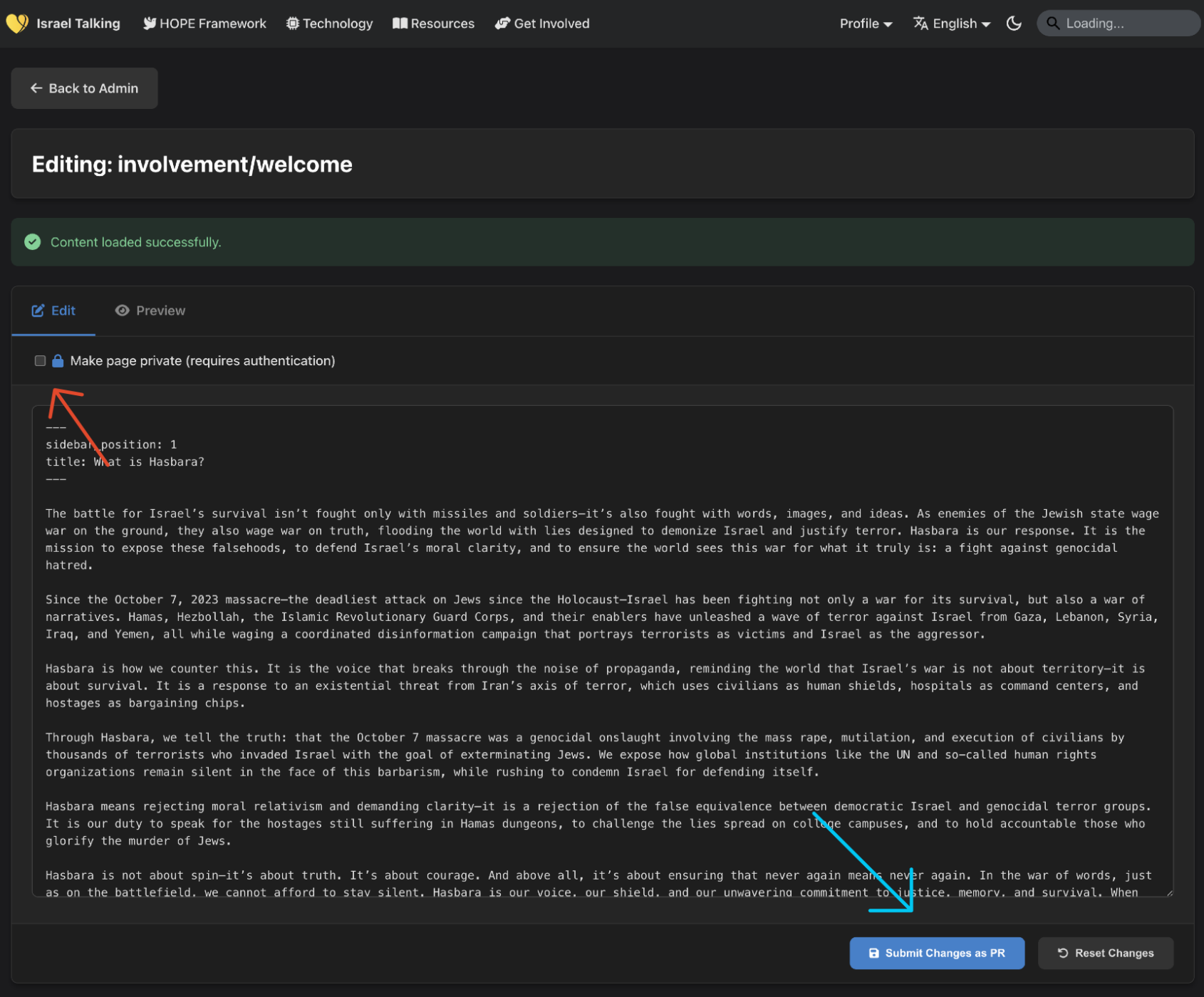
3. Preview Your Changes
Click the Preview button to see how your document will look when published. This helps you catch formatting issues and ensure the content reads well.
4. Submit for Review
Once you're happy with the changes, click the Submit changes as PR button (highlighted with a blue arrow above). This creates a pull request, notifying the maintainers to review and approve your edits.
5. Optional: Make the Page Private
If your edits involve sensitive or internal-only content, you can click Make this page private (highlighted with a red arrow above). This ensures the page is only accessible to authorized users.
Editing is one of the easiest ways to contribute—whether you're fixing a typo or adding strategic content, your effort strengthens the mission.